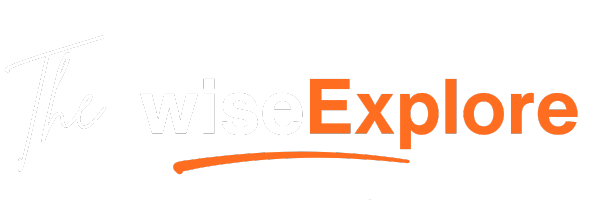How to Temporarily Deactivate Your Facebook Account (on Any Device)
Feeling overwhelmed by social media? Whether you’re seeking a digital detox, focusing on personal well-being, or simply need a break, temporarily deactivating your Facebook account can offer the respite you need. This guide provides clear, step-by-step instructions for deactivating your account across various devices, ensuring you make an informed decision.
Why Deactivate Your Facebook Account?
Deactivating your Facebook account is a temporary measure that hides your profile, photos, posts, and other information from other users. However, your data remains intact, allowing you to reactivate your account at any time by simply logging back in. This option is ideal for those who wish to step away without permanently deleting their account.
Before You Deactivate: Important Considerations
What Happens When You Deactivate
-
Profile Visibility: Your profile becomes invisible to others, and your name and photos are removed from most content you’ve shared.
-
Messages: Messages you’ve sent remain visible to recipients.
-
Messenger Access: You can still use Facebook Messenger unless you choose to deactivate it separately.
Downloading Your Information
Before deactivating, it’s advisable to download a copy of your Facebook data:
-
Go to Settings & Privacy > Settings.
-
Click on Your Facebook Information.
-
Select Download Your Information.
-
Choose the data range, format, and media quality.
-
Click Create File to confirm the download request.
Connected Apps
If you’ve used Facebook to log into other apps or websites, deactivating your account may affect access to those services. Consider updating your login information on these platforms before deactivating.
Deactivation vs. Deletion
-
Deactivation: Temporary; your data is hidden but preserved.
-
Deletion: Permanent; your data is removed after a 30-day grace period.
How to Deactivate Facebook on Different Devices
Desktop/Web Browser
-
Log into your Facebook account.
-
Click the downward arrow in the top-right corner and select Settings & Privacy > Settings.
-
In the left column, click Your Facebook Information
-
Click Deactivation and Deletion.
-
Select Deactivate Account and click Continue to Account Deactivation.
-
Follow the on-screen instructions to confirm.
iPhone (iOS App)
-
Open the Facebook app.
-
Tap the Menu icon (three horizontal lines) in the bottom-right corner.
-
Scroll down and tap Settings & Privacy > Settings.
-
Tap Accounts Center.
-
Select Personal Details > Account Ownership and Control
-
Tap Deactivation or Deletion.
-
Choose Deactivate Account, then tap Continue and follow the prompts.
Android App
-
Open the Facebook app.
-
Tap the Menu icon (three horizontal lines) in the top-right corner.
-
Scroll down and tap Settings & Privacy > Settings.
-
Tap Accounts Center.
-
Select Personal Details > Account Ownership and Control.
-
Tap Deactivation or Deletion.
-
Choose Deactivate Account, then tap Continue and follow the prompts.
Reactivating Your Account
Reactivating your Facebook account is straightforward:
-
Simply log back into Facebook using your credentials.
-
Your profile and all associated data will be restored.
Troubleshooting Common Issues
-
Can’t Find Deactivation Option: Ensure you’re accessing the correct settings path. If the option is still missing, try updating your app or using a web browser.
-
Access to Connected Apps: Remember that deactivating Facebook may affect apps where you’ve used Facebook to log in. Update your login information on those platforms accordingly.
-
Need Further Assistance?: Visit the Facebook Help Center for more detailed support.
Conclusion
Taking a break from Facebook by deactivating your account is a reversible process that allows you to return whenever you’re ready. By following the steps outlined above, you can ensure a smooth deactivation experience across any device. Remember to download your data and update connected apps to maintain access to your information and services.
Read More :
Important trends you need to know about social media
latest video
news via inbox
Nulla turp dis cursus. Integer liberos euismod pretium faucibua